This tip isn’t strictly about earning more points but does relate to managing the payments from your points-earning credit cards more effectively. With some cards, paying in the original currency will save you money and perhaps even boost your points earn!
When buying items on websites such as eBay, you’re usually going to be using Paypal as a payment method. If buying from overseas sellers, Paypal defaults to converting the foreign currency price of the goods to AUD when using a Visa or MasterCard – but the exchange rate is pretty unappealing.
A number of Visa / MasterCard options offer bonus points on overseas transactions or no foreign exchange fees – and you’ll probably want to have Paypal set to the foreign currency, not AUD.
If you have a card like those in the list below, purchasing in currencies other than AUD should trigger bonus points, or waive the foreign exchange fees.
- The Citi Prestige Mastercard
- The Westpac Altitude cards
- The St. George Amplify Signature Visa
- The Bankwest Qantas Platinum or World cards
- 28 Degrees Platinum Mastercard – which offers no points but also no foreign exchange fee
Paypal makes this hard to change, and now you can only change it at the checkout. Previously, it was possible to make the change permanent through your account, but this won’t work anymore.
Changing your PayPal billing currency at the checkout
Switching the currency at the check-out is easy enough. You’ll just have to do this whenever you check-out. These steps may vary depending on the website interface you’re using, but hopefully it will be fairly similar across the board.
1. Select PayPal as the payment method and look for a link called ‘exchange rate’ or similar.
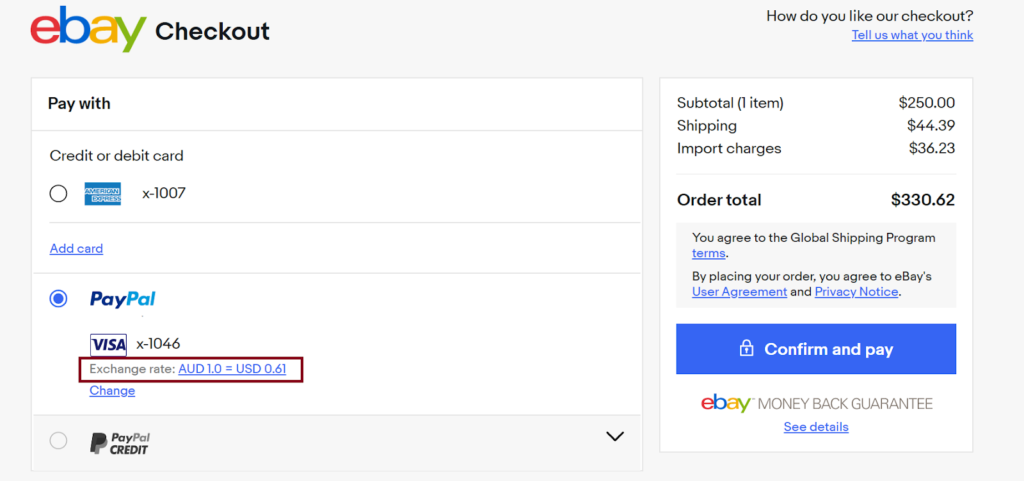
2. You will now be able to swap your payment currency from AUD to the foreign currency.
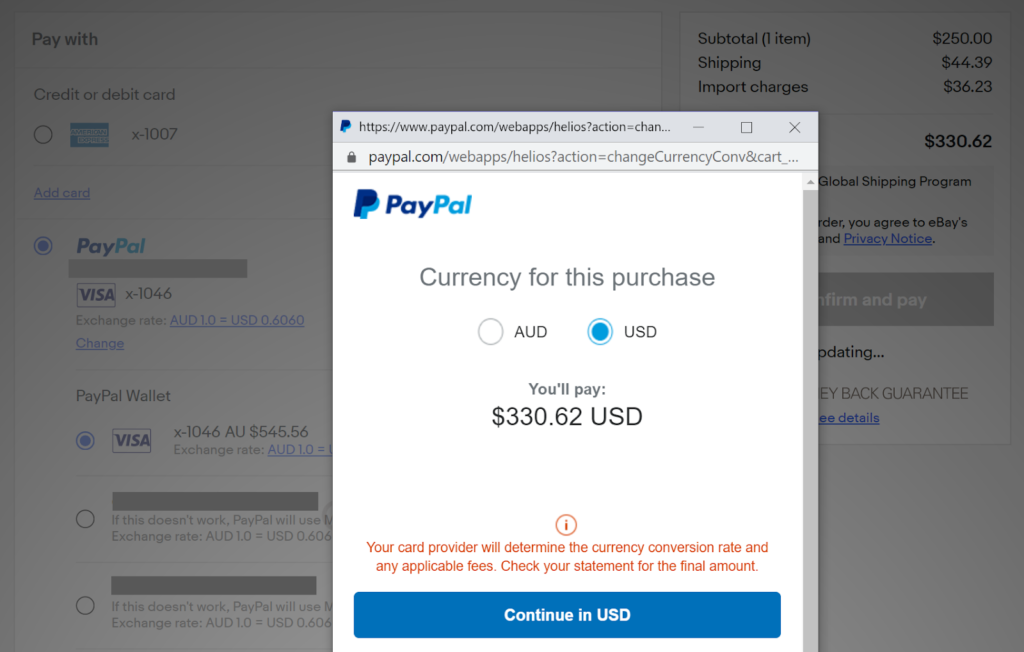
That’s all to it. In this example, PayPal wanted to charge $545.56 AUD for this $330 USD purchase, an exchange rate of 1 AUD to 0.6060 USD. While this would prevent any international transaction fees on cards that don’t waive it, the exchange rate is quite inflated.
By swapping the currency into USD and charging that to my fee-free card (in this case, the ANZ Travel Adventures Rewards card, which is a VISA card), I would expect to be charged around $523 AUD at the current VISA exchange rate (that’s $330.62 USD × 1.584).
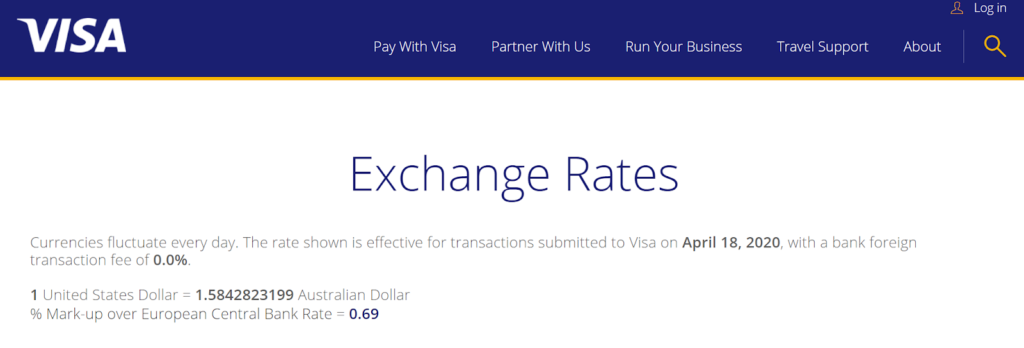
That’s a saving of $22 AUD from the PayPal rate, plus I still earn points on the transaction.
This setting is not available for American Express cards because Paypal and Amex are set up to always charge in the overseas currency, and Paypal won’t convert the charge for you.
However, for MasterCard and Visa options, this is a handy way to circumvent this setting in Paypal.
Changing your PayPal billing currency through your account
Unfortunately, it appears that it is no longer possible to permanently change your PayPal billing currency through your account. Right now, the only option is to change it at the checkout on a case-by-case basis.
The PayPal Australia User Agreement, version 20-1, as of 13 March 2020, states (emphasis underling mine):
When your payment is funded by a debit or credit card and PayPal determines a currency conversion is necessary, you consent to and authorise PayPal to convert the currency in place of your debit or credit card issuer.
In most cases, you may have the right to have your card issuer perform the currency conversion, if applicable for that card issuer and network. Currency preference selections may be presented to you in various forms, including a choice of which currency is used for the transaction, whether PayPal or your card issuer performs the conversion, or which conversion rate is used for the transaction, among others, and may be made available individually for each card and for each automatic payment agreement. If your card issuer converts the currency, your card issuer will determine the currency conversion rate and what fees they may charge.
PayPal will always perform the conversion for transactions where your PayPal balance or linked bank account is the payment method.
Summing Up
While PayPal is undoubtedly one of the most convenient ways to pay for things online, especially in international currencies, there is also no denying that they are profiting from overinflated fees and charges.
The company has removed the ability to permanently bill your cards in foreign currencies instead of converting to AUD, so you will need to manually select that option at checkout. Doing so can unlock the full potential of your points-earning credit card, especially if it offers bonus points on international transactions and no overseas exchange fees.
The changes to PayPal’s User Agreements also suggests that the company is looking at ways to even completely remove the ability to swap currencies down the track if they can get away with it. Hopefully, it doesn’t eventuate to that, though.

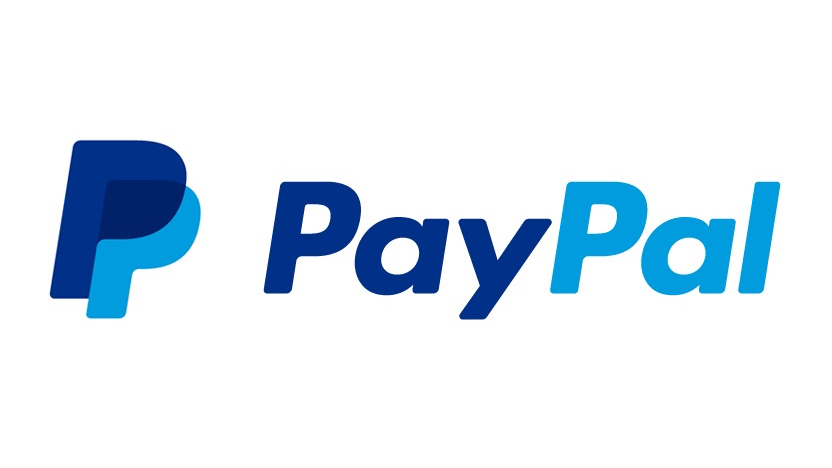
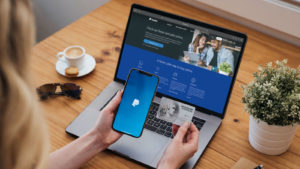


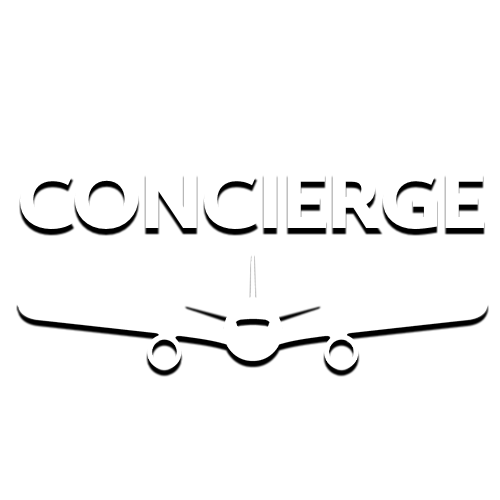
“When you add a credit or debit card to your PayPal account, it’s often automatically registered as denominated in your local currency. This is our standard procedure as your card issuer doesn’t inform us what the actual currency is.
If you usually send your payments in the same foreign currency, you can avoid conversion costs if your card is denominated in the currency of the transactions you make.
To update the currency of your credit or debit card:
Go to Wallet.
Click on the card you wish to update.
Click Change in the ‘Currency’ section.
Choose the currency of your card and click Save.”
1. Login
2. Settings (cog icon)
3. Payments
4. Manage Automatic Payments
5. Pre-approved payments (at bottom of Suggested Sellers list)
6. Set Available Funding Sources
7. Conversion Options
I’m not against Paypal making money – they do that every second of the day – but I hate when people (me) are tricked into being cheated.
I and only I decide when and to who my hard earned is going.
1.Login to your Paypal account
2.Click Settings on the top-right of the page left of Log Out
3.Select PAYMENTS tab
4.Click Manage pre-approved payments
5.Click Set Available Funding Sources on the top-right of the list
When i redirected to paypal i noticed that the value was set in GBP and i was a little surprised, but i didn’t pay much attention cause in the past i used paypal and i was very happy with it..
When i finished the transaction i saw that my card was charged with 142,69 euros.
I paid about 7 euros to these thieves for unnecessary conversions.
Seller price and my cards balance was in Euros.
BE VERY CAREFUL!!!!
Cause that is stealing in my book
“Things don’t appear to be working at the moment. Please try again later.”
miraculously if you let them rob you it works flawlessly
Has anyone had any luck getting it to work in the last couple weeks?
Even if you change the settings in your paypal account as suggested here, the checkout process still tries to default to paypal’s (awful) exchange rate.
You need to click on the curency conversion next to the card you are trying to use, then it brings up another prompt where you can change it to bill in USD (which is desirable for those using 28 degrees card).
So basically, if doesn’t give you the default selection you make in the paypal account settings, but will enable it if you keep digging again.
solution, everytime you make a payment, click the blue currency exchange rate at the payment screen (shows below your credit card in blue letters) this gives a small popup then click on this pop up, after this you get the option, pay with paypal exchange or pay with cc bank exchange rate.
paypal keeps making it harder and harder to avoid their scam exchange rates!
hope this helps
How can they legally do this? They provide the option yet don’t honour it – they are screwing with my money and it is extremely frustrating. Waiting on a call back from a supervisor but don’t expect to get anywhere less aggravating there.
I have the same issue, I have tried COUNTLESS times to change the paypal currency to banks currency and it does not work. Literally their making us pay their outrageous currency fees.
On ebay I have to manually change the currency EVERYTIME I pay for an item, and it works, but only on a desktop, forget mobile or app, no chance there.
Think about paying 10 items / day… you need to change it everytime!
I tried today to make a paypal from desktop, for something on paypal website. Went until the last step, changed the currency to my bank -> paypal refreshed the page and guess what, currency remained the same :)))
Tried about 5 times and gave up, paid in their currency, worked like a charm, wow ! :))
Now that’s what I call a ripoff and nobody can do shit about it.
NOW IT COMPLETELY IGNORES THE SETTING
SCANDALOUS
REMEMBER THEY ALSO KEEP HUGE AMOUNTS FROM THE SELLER
HOW MUCH THEY WANT TO STEAL FROM EACH TRANSACTION – 20%? 30%???
PURE GREED
THIS NEEDS TO GO PUBLIC BIG TO MAKE ANY EFFECT
“Bill me in the currency listed on the seller’s invoice.”
This option still exist,but I think,does not work anymore.When I change to other option
“Use PayPal’s conversion process to complete my transaction using my card’s currency. ”
with disasterous Pay Pal exchange rates,I can pay the invoices,but already converted in my local currency (Croatian kuna’s). For example middle rate of EURO is 7.50 kn,and Pay Pal exchange rate is 7,84 kn.
Does anybody else have the same problem ? It is happening,after Ebay and Pay Pal splitting…
Why that other option for charging credit cards in USD,Euros,GBP…is still there,but not works any more? In if you try to contact Pay Pal…there is no direct e-mail adress,only millions of FAQ which could not help to anyone.
Is there a still chanches to charge my credit cards at exchage rate of issuer,or we all have to pay this disaterous exchange rates of Pay Pal and theirs fees..
I rang PayPal about this before I hit submit and they changed the currency on my credit card on the fly to the local currency to force it to bill in the local currency (and then changed it back).
They are misleading people now, esp. on eBay as you get given an approx. price when viewing the item but the actual amount charged is 5% higher.
Still shows my local currency :/
The paypal chekout page no longer has the option to change the conversion options. By default you use PayPal’s conversion. They make huge money with this.
They don’t want us to know how to change to “Bill me in the currency listed on the seller’s invoice.”
I talked to them (via email) and they didn’t give me any solution, so that I would continue to pay with Paypal’s conversion.
SOLUTION, after searching, searching and searching:
Login to Paypal account (you are in the page “SUMMARY”
2.Right side of the page there are two icons:
one bell (stands for “Notifications”)
one gear (stands for “settings”)
click on the gear “settings”
Then there is (from left to right):
Account / Security / Payments / Notifications
click PAYMENTS
Left side there is “Manage pre-approved payments”
click in it
In the next page “My preapproved payments” there is a rectangle, a text box.
In the right side of the box there is on blue and underlined the option:”Set Available Funding Sources”
CLICK ON IT!
Next page: Manage Funding Sources
In front of the credit/debit cards you will find blue text underlined that says “Conversion Options”
-CLICK ON IT!and we are almost there!!!Jesus thanks
At last but not the least we are on “Conversion Options”
you just have to CLICK on “Bill me in the currency listed on the seller’s invoice.”
You choose the The MasterCard and Visa currency conversion process.
ALL DONE! MONEY SAVED! GOOD SHOPPING!
AND THAT IS ALL FROM PORTUGAL!
for anyone in the UK: look at the Revolute mastercard that does currency exchange at the goolge spot rate !!
Don’t know why PayPal has to make it so difficult (other than to make obscene profit on FX rate by ripping off unsuspecting PayPal users?)
However, I DID cancel PayPal payment and made direct credit card payment last time when I couldn’t figure out the currency conversion change option.
this is great, followed these steps but not getting the “Conversion Options” not sure why (I have a personal account, not sure this is the problem…)
“Logging into my (personal) PayPal account.
Clicking the cog button (Profile) to the left of the Logout button.
On the Profile page, scrolling down to Payment Settings and clicking Pre-approved payments.
On the My Pre-Approved Payments page, clicking Set Available Funding Sources.
Lastly, the Manage Funding Sources page allowed me to click Conversion Options to change the setting you mentioned.”
🙁
https://www.paypal.com/us/cgi-bin/webscr?cmd=_profile-merchant-pull-funding
I was on the phone with two Paypal reps and one Ebay rep and no one could figure it out. Back in the day, the review page would take you to Paypal where you could select those currency options on the fly. With the new system and separation of Ebay and Paypal, that no longer occurs. The review page stays in Ebay so there was no longer the option to select it on the fly. My older cards where I had already previously selected a preference were unchanged, but I was unable to change it for my new credit card for a few months. This solved that for me!
FYI For anyone who is having issues following these directions, it’s because Paypal currently has a sort of hybrid new and old site. I found it be following these steps: Click wallet at the top; scroll down to the very bottom and click Classic Site at the bottom left; The site will change and from there you will be able to follow along from Step 2.
Work’s for me.
Mauricio.
It’s abit trickier than outlined above.
One key and important component has not been mentioned.
If you sell something like I did on eBay, and you have AUD$200 in your PayPal account, then afew days later you purchase something for USD$100. PayPal will NOT LET YOU CHOOSE ANY OPTION, the funds are automatically taken from your AUD$200 PayPal account, and PayPal performs the conversion and you have not say in it! The above information is only valid if you have no money in your PayPal account and the funds have to come from a credit card.
Regards,
Tom
PayPal really takes a big chunk as a seller or even money transfers.
But yes, the most gain from this change is for those who have no FX fee cards or cards with overseas transaction bonus points.
For me, I found these settings by:
Logging into my (personal) PayPal account.
Clicking the cog button (Profile) to the left of the Logout button.
On the Profile page, scrolling down to Payment Settings and clicking Pre-approved payments.
On the My Pre-Approved Payments page, clicking Set Available Funding Sources.
Lastly, the Manage Funding Sources page allowed me to click Conversion Options to change the setting you mentioned.
Thanks for the info!
I find your articles great value
Thanks Again
Great tip although currently this process seems to be different on my standard user account, possibly because you have a business account with PayPal?
I found this buried in a forum somewhere so figured it was worth sharing, and the steps there were the same as for me.
It is still doable with Personal Account. I just set it up. You have to navigate to “my Pre-approved Payments” webpage where it will list your ongoing payments within Paypal.
In the webpage you have a hyperlink to “set available funding sources” or “manage funding sources” where it lists your existing credit cards and conversion options. The next steps are as mentioned by Keith.
Alternatively for personal accounts – go to Payment Settings ->Payment preferences-> which will lead to ->paying online (under which you have “pre-approved payments”). Follow above steps from there.